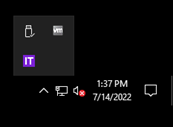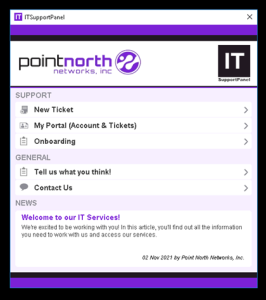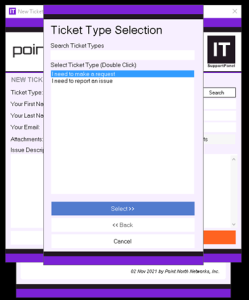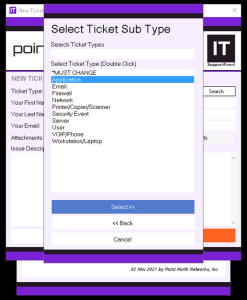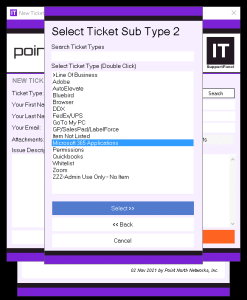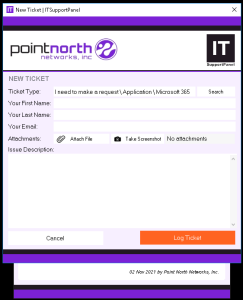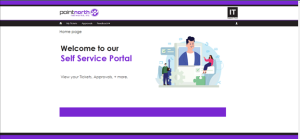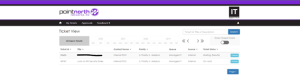Table of Contents
Welcome to our IT Support Panel training. #
This brief document will get you up and running quickly with IT Support Panel.
Opening a new ticket #
- To open IT Support Panel go into your system tray and click the purple IT Button.
- IT Support Panel will open and you can click New Ticket.
- Select I need to make a request when you want to make a change, but you are not experiencing a technical issue. Select I need to report an issue if you are experiencing a technical problem.
- To the best of your ability select an option that describes your situation. If you do not know that is fine. Take your best guess. Our techs can make an adjustment if necessary.
- Provide your username, last name and email then click Log Ticket.
- If this is your first-time using IT Support Panel it will send you and email to confirm your identity.
- To check on the status of your tickets click My Portal (Account & Tokens)
- Provide the login details you established when you sent your first ticket. If you haven’t already done so, you can create an account using your company email.
- You will be brough to a service portal:
- Click My Tickets and you will be brought to a page to view your open tickets.
- If you wish to see closed tickets click the toggle in the upper right corner.
- Click details to see more about the ticket
- Here you can view notes, close the ticket, and add notes.
That covers the basics of IT Support Panel. If you have any questions or concerns feel free to contact PNN Support at support@pointnorth.net