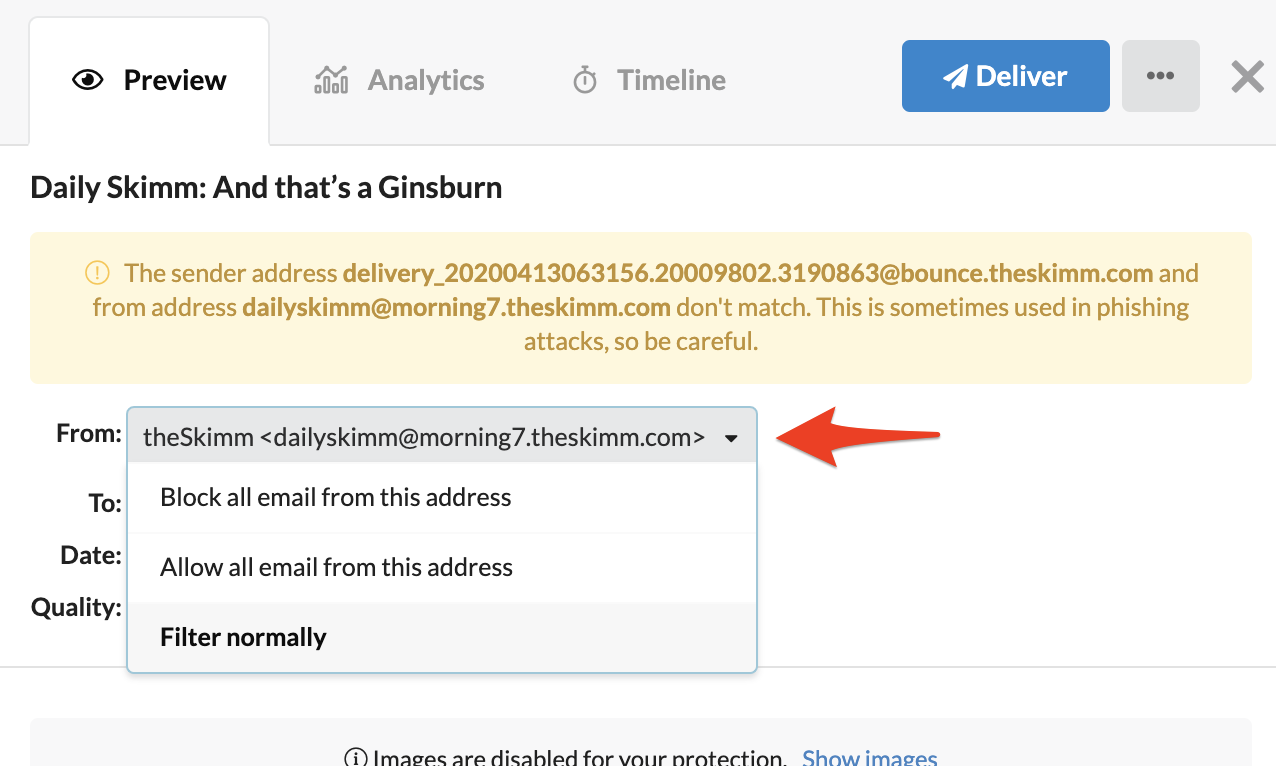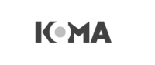Overview #
This article will cover how to manage the quarantine for an individual user. It will cover both methods of managing quarantines, Message Review Notifications, and logging into the Console as a manager.
Option 1: Message Review Notifications (User) #
Users will receive Message Review Notifications based on how frequently it is set under the “Filtering” tab. The Message Review Notifications will contain a link to log the user into the Console to review their quarantined messages.
To release an email from quarantine, the user will:
- Click the “Review My Messages” button in the notification email.
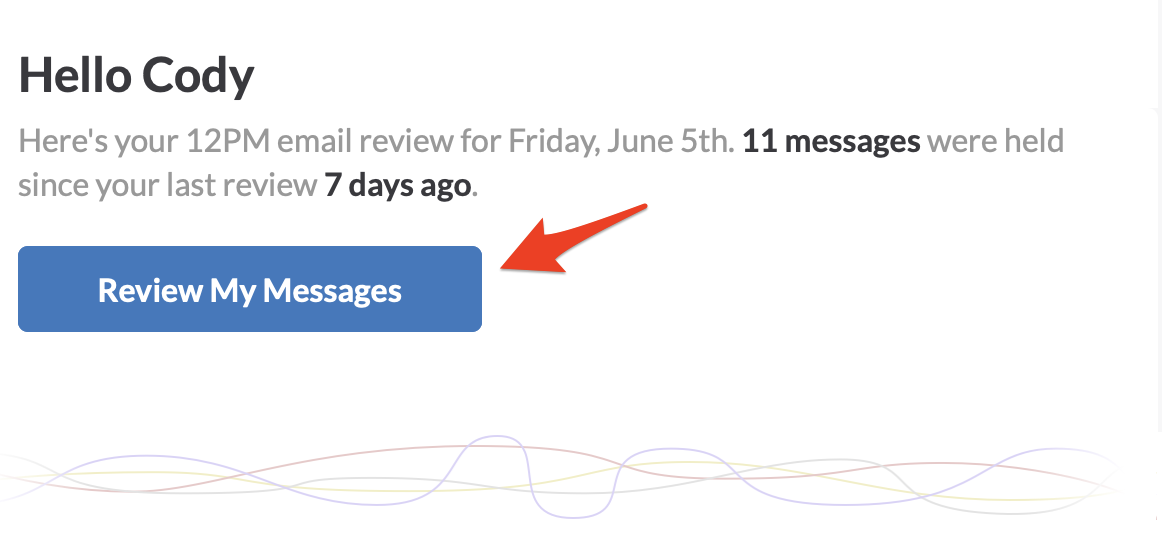
- This will log the user into the Console where they can release emails directly from the message list by clicking the “Deliver” link.
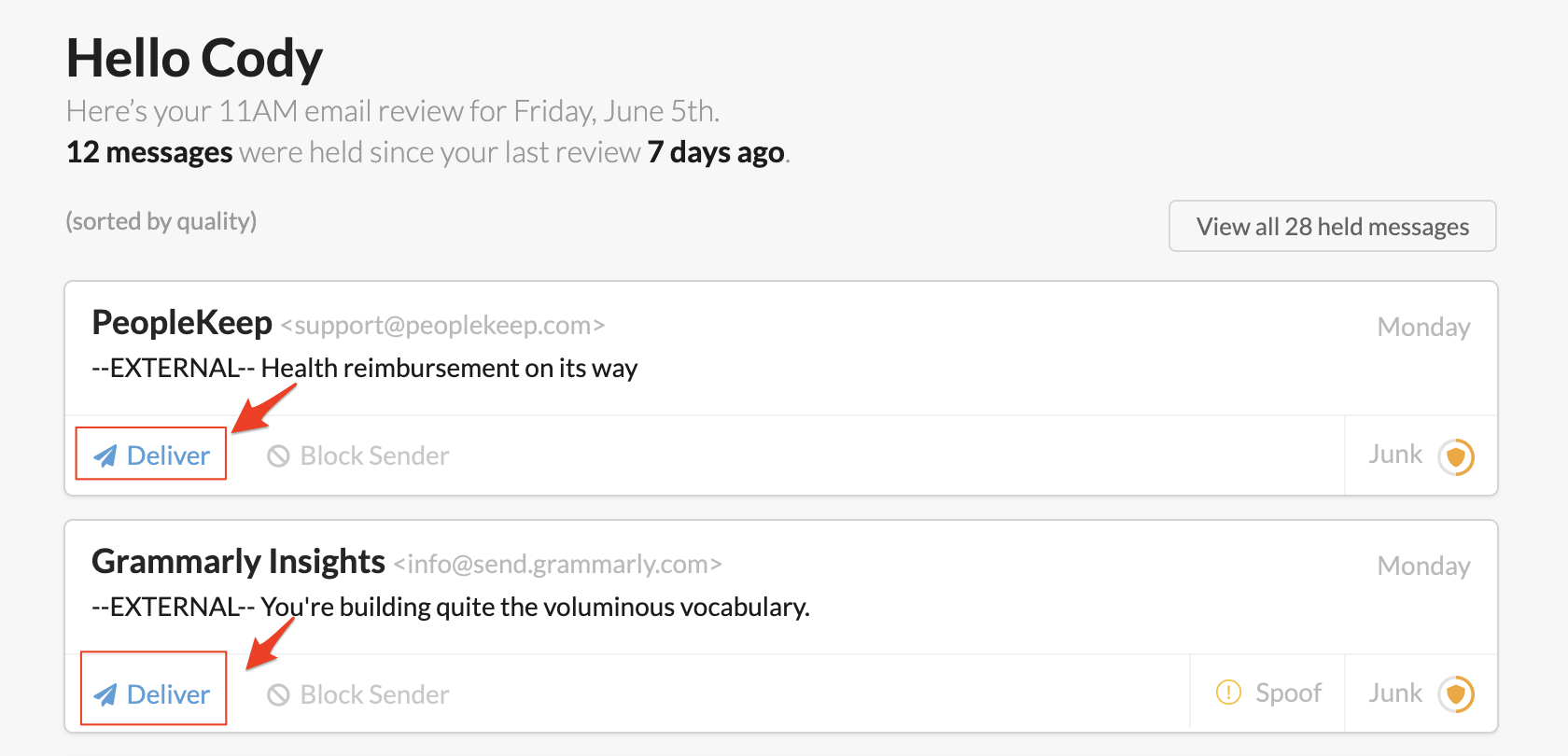
- Clicking “Deliver” will prompt the user to release the email with the option to allow the sender through the filter in the future.
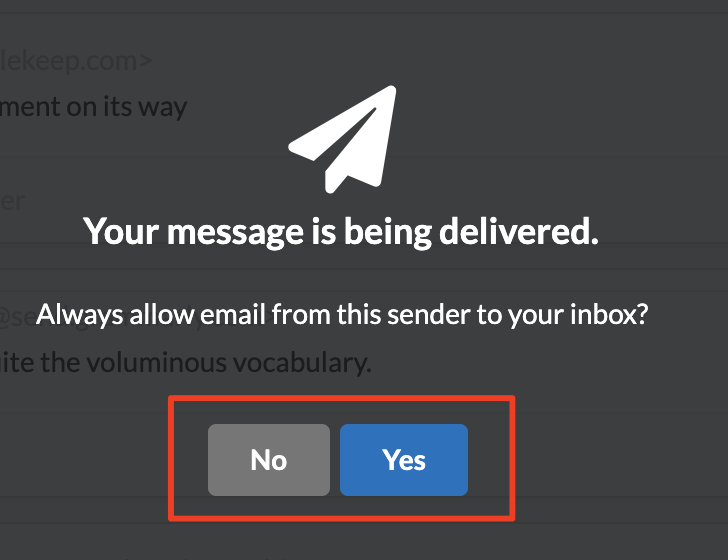
NOTE: For an overview of the features, you can view the “End User Experience” video in the Help Center at End User Experience (Default Settings)
Option 2: How to navigate to an individual user’s quarantine (Manager) #
The quarantine (Messages) can be viewed at the reseller, customer, domain, group, or user levels to provide a broad or narrow of a view as you’d like.
Here’s how to get to navigate to the quarantined messages:
- Log into the Mailprotector Console at https://emailservice.io
- Navigate to the domain you’d like to manage
- Select the “Users” tab

- Select the user you’d like to manage
- Select the “Messages” tab
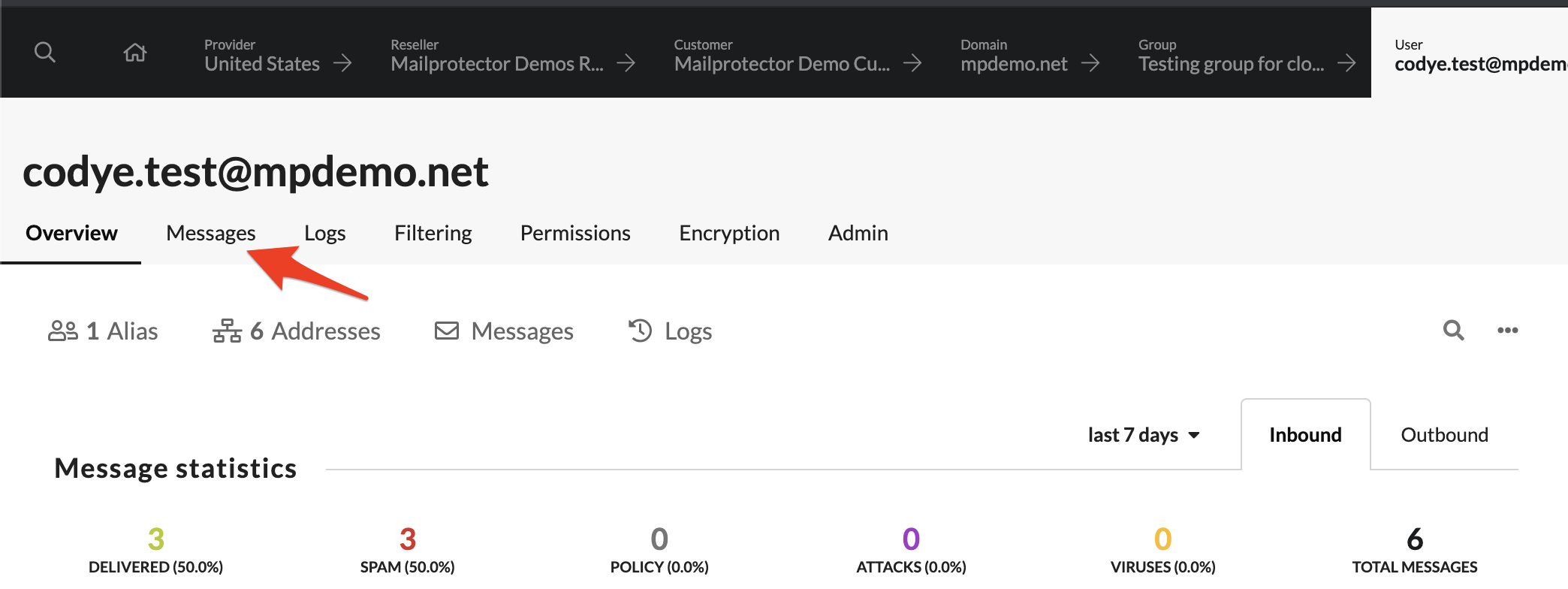
The “Messages” tab at any level will allow you to access the quarantined messages for that management level in the Console.
The alternate way of accessing the quarantine is finding the email in the “Logs” section and selecting the button to “Preview on Messages.” This can save you some time if you’d like to see what the content of an email looks like while you’re searching through the logs.
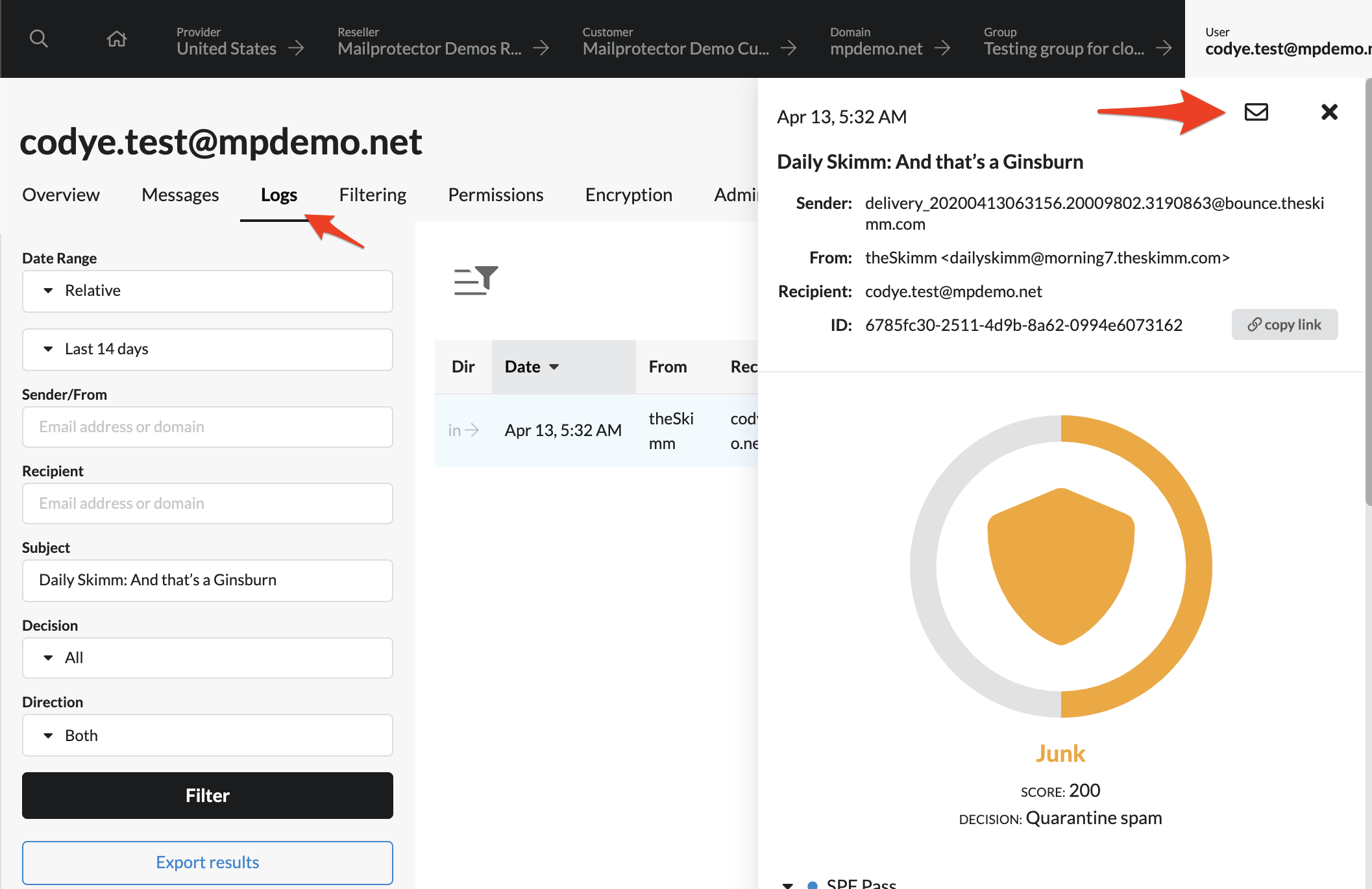
How to release email and manage a user’s quarantine #
Once you’re in the quarantine for a user, you can utilize the search tool to find the email you want. Once you’ve selected the email, you can simply select the “Deliver” button to release the email from quarantine.
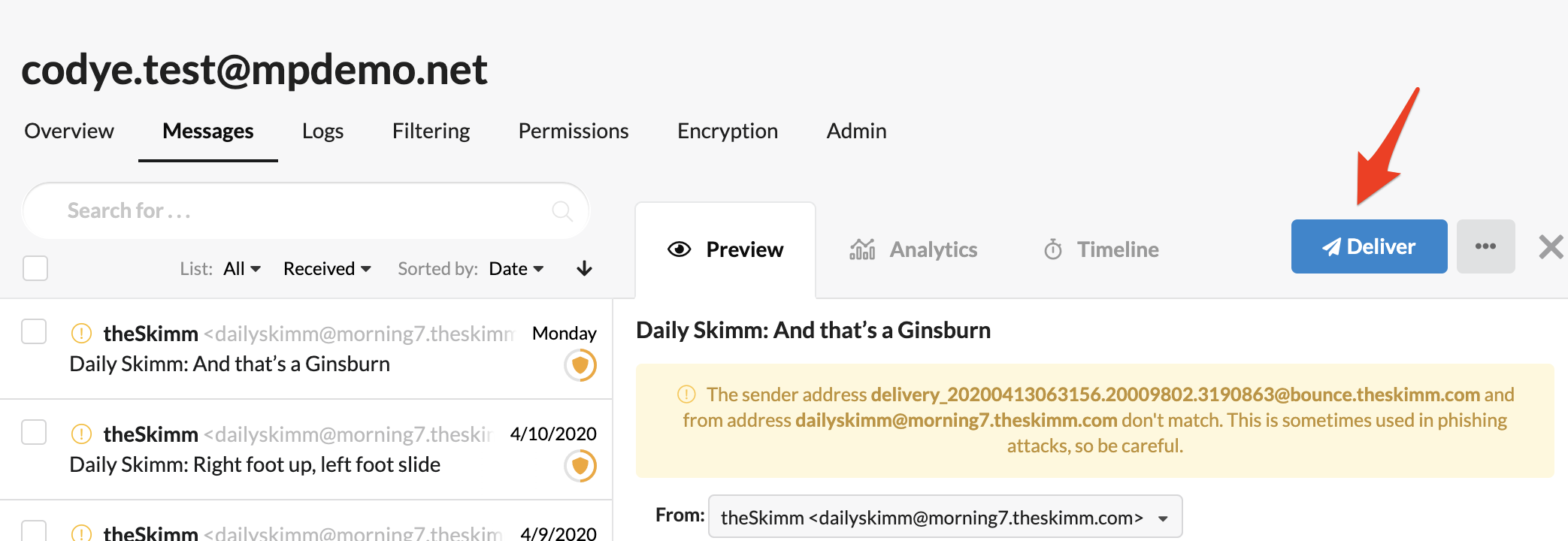
NOTE: Clicking the “From” field drop-down will allow you to create a Block or Allow rule instantly. For more information on Allow and Block lists, please see Managing your Allow & Block lists.